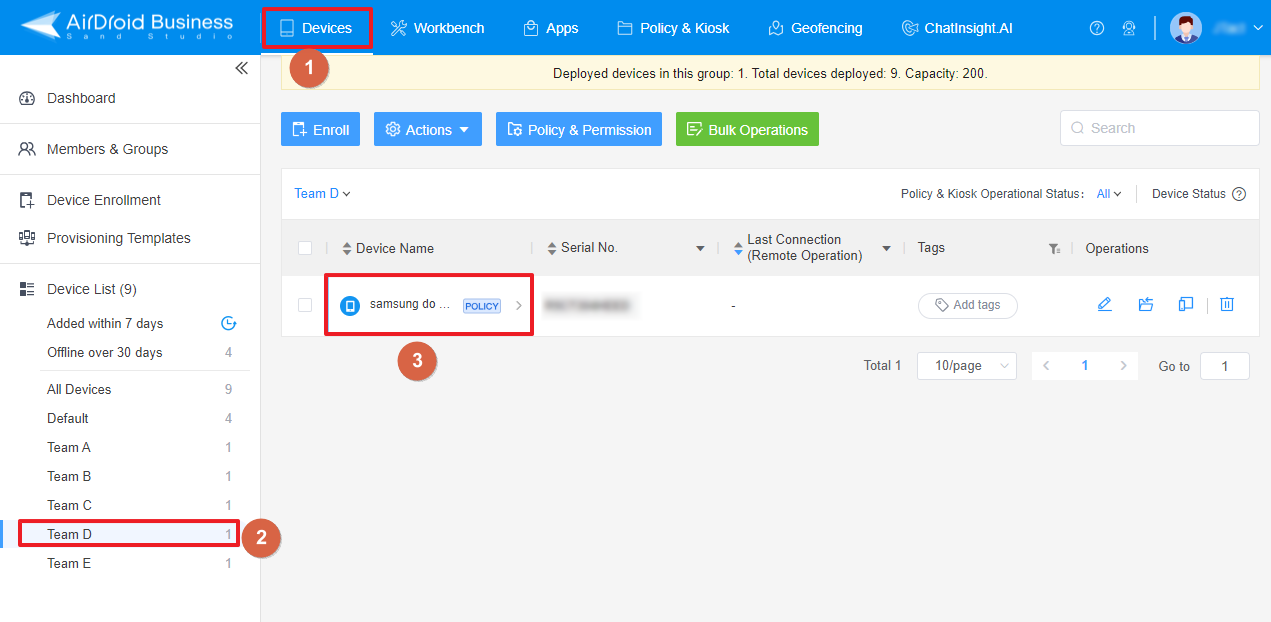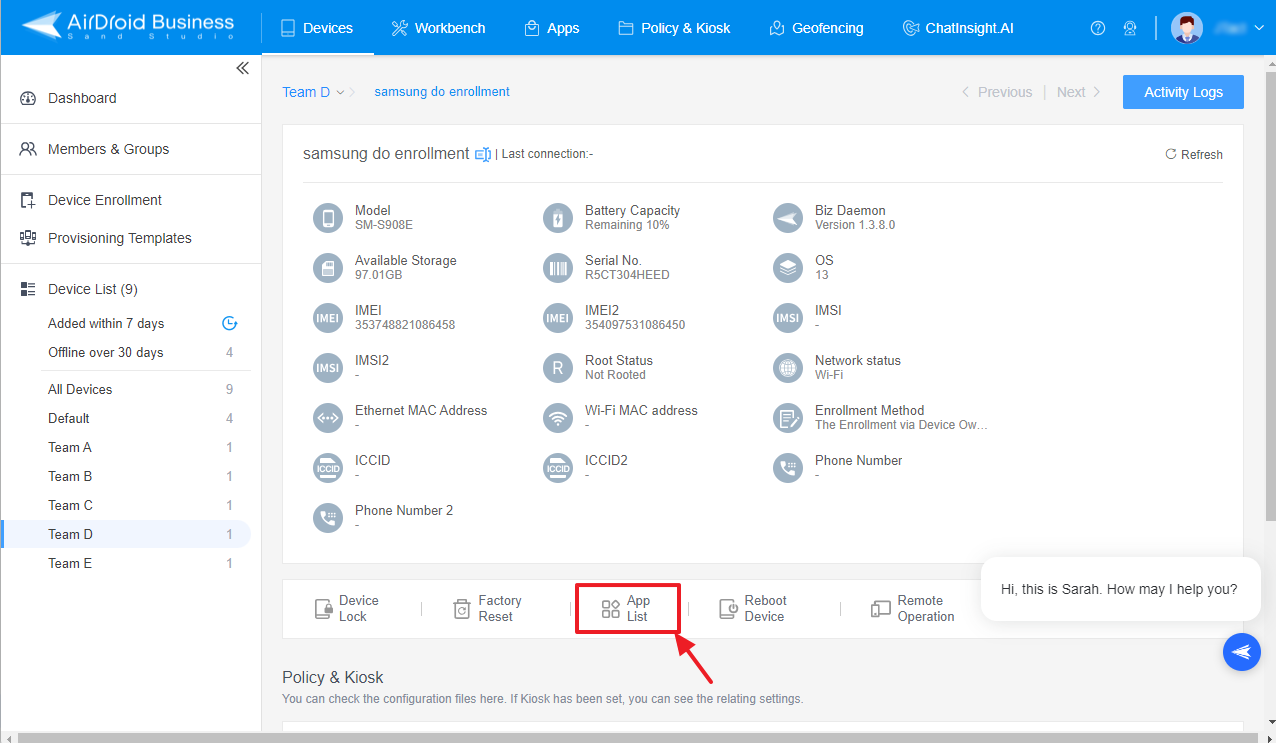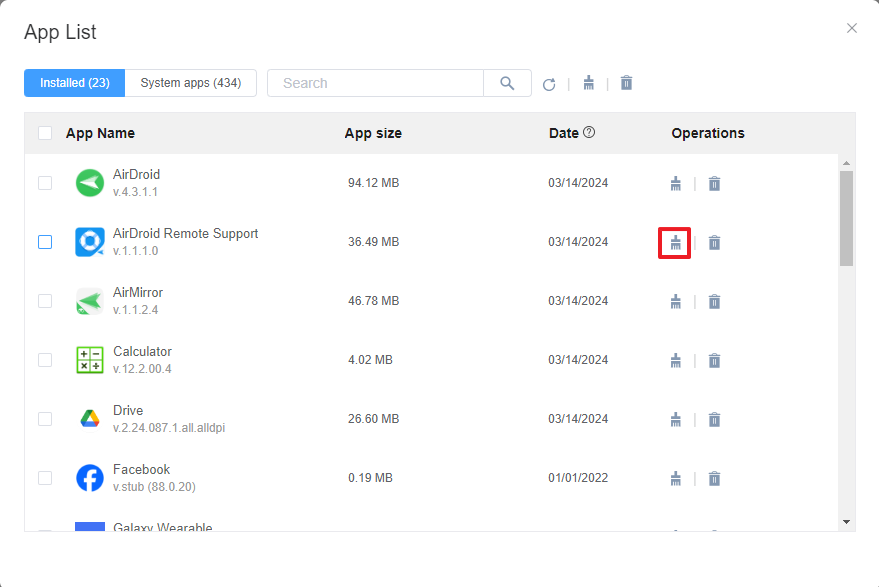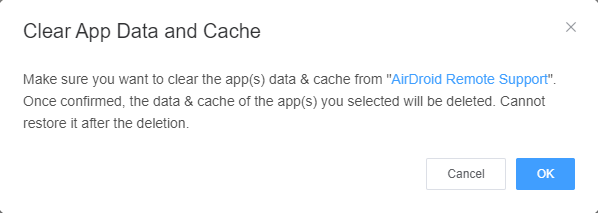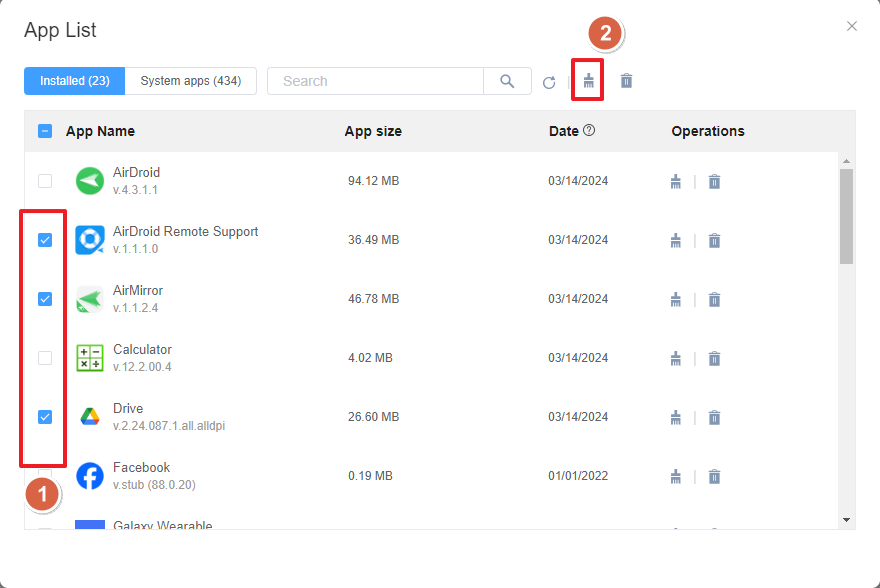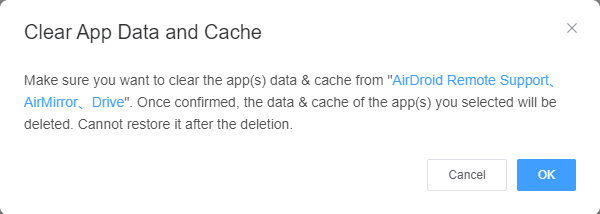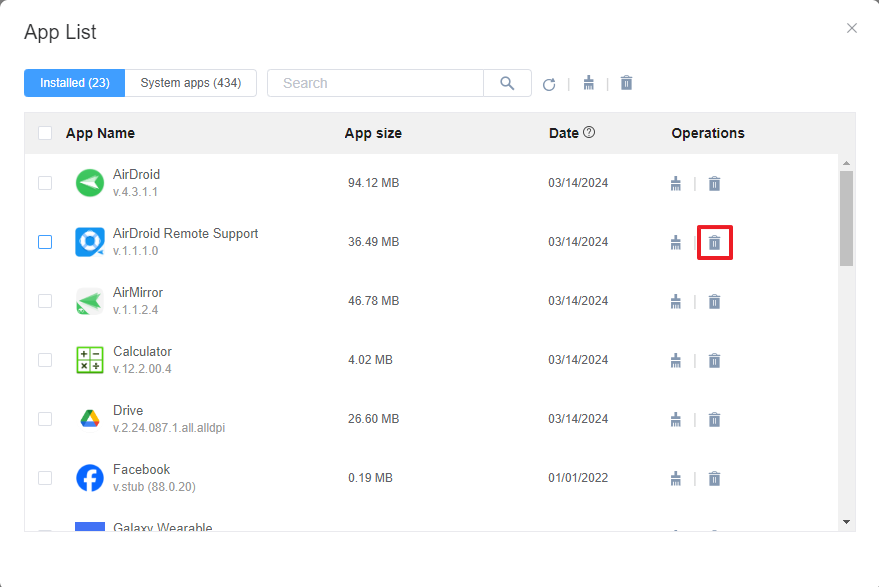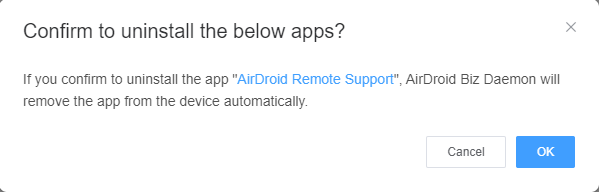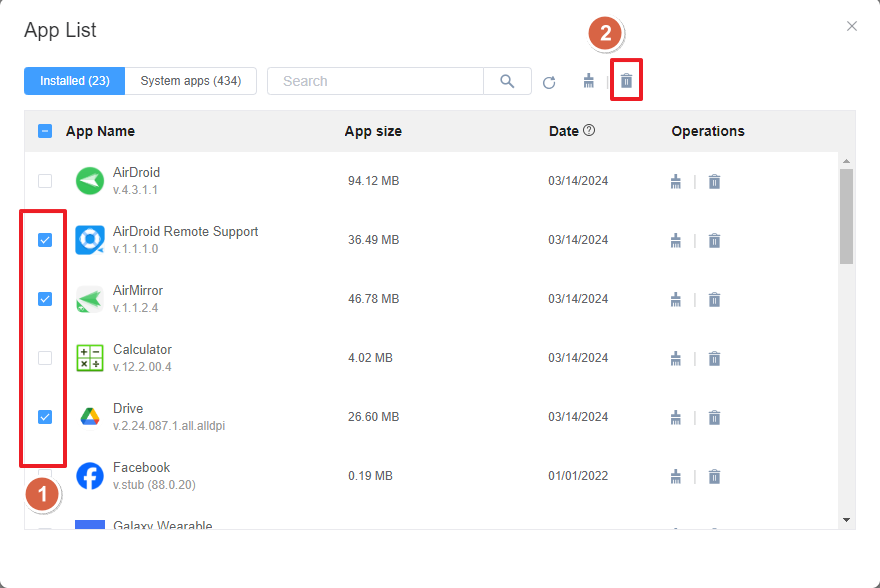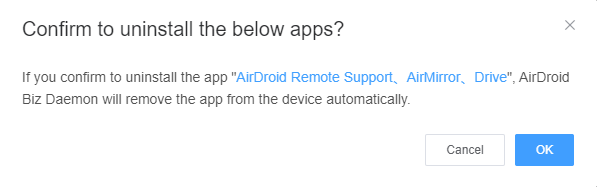How to Clear App Data, Cache and Uninstall App with App List on AirDroid Business?
Table of Contents[ShowHide]
AirDroid Business provides a convenient method to clear App data & cache, delete an app or multiple apps on a device via the App List function. This guide will walk you through the process of using this function.
- Step 1Navigate to Device List
- Navigate to Devices > Device List. Find the group of the device and under "Device Name", click on the device where you wish to manage.

- Step 2Access the App List
- Click on App List.

Note : If the device is offline, the connection will fail.
- Step 3Clear app data and cache
1Single App Modification
- To clear data and cache:
- Identify the app you want to clear data and cache from and click on the "Broom" icon on the right. Confirm your decision in the pop-up window.


2Bulk Operation
- To manage multiple apps simultaneously:
- Choose the apps you wish to clear data and cache from and click on the Broom icon at the top.

- Click on the "OK" button and wait for the process to complete.

- Step 4Uninstalling Apps
1Single App Uninstallation
- To uninstall an app:
- Locate the app you want to uninstall and click on the "Trash Can" icon on the right.

- Confirm your action and wait for the uninstallation to complete.

2Bulk Operation
- To uninstall multiple apps:
- Choose the applications you want to uninstall and click on the Trash Can icon at the top.

- Click on the "OK" button and wait for the uninstallation to complete.

Note : Clearing app data will remove all app-related information including login details, preferences, and saved files.
Note : When uninstalling the application, please make sure that the device screen is unlocked and do not touch the device screen to avoid any issues.
Was This Page Helpful?
Still need help? Submit a request >>
Related Articles
- How to Create and Manage Device Groups on AirDroid Business?
- How to invite and manage account members on AirDroid Business?
- How to create a custom role on AirDroid Business?
- How to manage the devices in the Device List?
- How to Use “Batch Operations” to Improve Device Management Efficiency?
See all articles
You May Also Like
- What features are available for Remote Access on AirDroid Business?
- How to remote access a device via Admin Console on AirDroid Business?
- How do I use the View Mode on AirDroid Business?
- How to use Black Screen Mode to maintain the remote device during Remote Control?
- How to use AirDroid Business Controller App?
See all articles